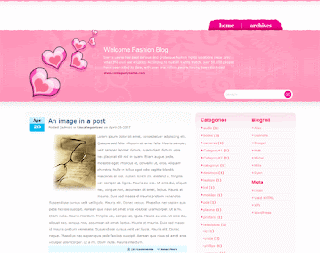Content
Free Blogger Templates
Free Blogger Templates | Ribuan design
Template Blogger
modern design blog, design premium blogger, blogger art design, game design blogger, blogger design office
“Where do I find Free Blogger Templates?”
I’m regularly asked by bloggers using different blog platforms where they can get nice designs for their blogs, usually for free. I’m a WordPress User and therefore know a few good spots for WP templates (here, here, here, here, and here for starters) but one of the platforms I’m less familiar with that many blogs use is Blogger.com.
Night Sky Blogger Template | Natural Design

Second in a row, new blogger template called Night Sky Blogger Template designed and bloggerized by raycreations. Still with elegant style with 2 column and right sidebar. It has dark background art match perfectly with the name Night Sky.
Demo | Download
Water World Blogger Template | Elegant Theme

Water World Blogger Template was designed and bloggerized by raycreations, and once again this blogger template has an elegant style. a 2 column blogger template with right sidebar. The colour is white and nice blue header art.
Demo | Download
Get Pagerank 2 From Google. How lucky I am
Anyway, this is my first time i see some of my blog show pr 2, so i just happy.
Let me know if i am wrong. But just to see that can make me happy enough. Btw, there's more blogger templates to come. So stay tune and happy blogging.
Minima Green Fragmentary

| Platform | Blogger |
| Template Name | Minima Green Fragmentary Blogger Template |
| Author / Sender | Aris Asmara |
| URL Author / Sender | Optimasi-blog.blogspot.com |
Description | This blogger template is the result of editing the template Minima. Showing green (green) and the content remains kept with the color white. Create a unique element of this template is the post, comments and sidebar into the fragmentary (fragmentary), where elements of the sidebar is modified to 3 column. |
DMAGZ Personal

| Platform | Wordpress Template |
| Template Name | DMAGZ Personal Wordpress Template |
| Author / Sender | Yoki Dhinata |
| URL Author / Sender | http://dhinata.com |
Description | PERSONAL DMAGZ theme is free to self hosted blog with WordPress blog engine. Theme is a minimalist version of the theme DMAGZ 2 which is currently used by Magazine Blog DHINATACOM. Many of the features and layout tailored to fit the needs of bloggers. The first step for using this theme is, please READ this document out before using it on your blog. |
Copy Style

| Platform | Blogger |
| Template Name | Copy Style Blogger Template |
| Author / Sender | Arry Eka Setiawan |
| URL Author / Sender | Blitarkita.com |
Description | Copy Style Blogger Template is a template to display the minimalist concept. Designed similar to Copyblogger theme for WordPress, this template gives the impression elegant and clean for your blog. |
Almost Spring

Blogger Version
Wordpress Version
| Platform | Blogger Template |
| Template Name | Almost Spring Blogger Template |
| Author / Sender | Agus Ramadhani |
| URL Author / Sender | Simple Blogger Templates |
Description | Inspired by Mutt Cutts blog makes me interested to make the same template. This template is a version of WordPress that made Becca Wei was named Almost Spring, here I try to do converting from Blogger to wordpress |
"Blog Smarter" via Zemanta.com
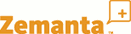
We're always looking for tools to make blogging easier, and a number of us on
the Blogger team have become big fans of
Zemanta.
Zemanta is a browser plug-in for
Firefox and IE, and is available
as a bookmarklet for
Chrome and
Safari. (More details here,
you can download your version of Zemanta
here.)
Here's how it works: while you write your blog post in Blogger, Zemanta opens up
a sidebar next to the Blogger post editor. After you've written a few sentences,
Zemanta analyzes the words in your post and suggests images and video that are
relevant to your post; with one click, it inserts them into your post. (The
Zemanta screenshot from Flickr in this post was inserted with just that one
click.)
Resource:
http://buzz.blogger.com/
Migration AOL Journal to Blogger
AOL Journal
Journal currently make users worry they will be the fate journaling. Helping
users still can share thoughts online, AOL has been working with Blogger. This
plan is expected to be smooth to give users can still exist.

Blogger supports features that most expected the AOL
Journal, users eventually expected to easily import all the content Photos,
Videos, Posts and Comments. So that the import process can be done to Blogger.
During the migration, if you AOL users Private Journal, you need to
change first to the Public Journal.
To begin the migration AOL Journal to Blogger, you can
directly go to the page
http://www.blogger.com/AolToBlogger please read and follow the instructions
there next
Source:
Buzz.blogger.com
New Blogger Post Editor
not bored to make the user happy :), today, blogger launch the newest feature at
Blogger Post Editor, such as usually this service just found at draft
blogger. If you just login to blogger standard page this feature can’t found. Do
you want to try? But, before that you should login at
http://draft.blogger.com/
Review from the last. Now, post editor
looks more stable and compatible almost at Improved Image Handling and
Improved Raw HTML. Here there something look different, usually preview of
the text showed at the same page but here preview of the text showed at the new
window.

The others new feature stays at Post Option, here we
can organize by our self Edit HTML Settings and Compose Settings.
For Edit HTML settings there two setting that we can choose, the one is "change
new line become <br>" or "cancel”, meanwhile for Compose HTML we also can choose
the one is "translate type HTML " or "Showed the original HTML". For the other
feature you can try by yours. Thanks
happy blogging with o-om.com
How to Import and Export on Blogger
in draft)
You can import an entry and comment from blog Blogger that have
been export before, export this blog, or delete permanent..
Today, blogger also launch their newest service that is Import dan Export Blog.
This newest Blog Backup service, of course brings new taste to user of
blogger. With this service we can Export all posting and comment in a format
file Atom-formatted XML. This way of course make us easier to cut
contains of blog one to another one.

To Export blog is so easy, first login to
http://draft.blogger.com/
then at setting page – We will se 3 options those are Import blog -
Export Blog - Delete. Choose Export Blog and please backup your blog
contains. (Attention: don’t press link delete)

To import file backup, the way is almost same with Export.
Import entry and comment from export files Blogger that have been export
before. Then Entry that is import will be crop with all entry today, and sort
based on date.
So, what should you wait now? Backup your blog file now:)
Embedded Comment Form Under Post
have complaint from their user, finally
Team Blogger edit the problem at comment form there new feature, this time
we will not found the fuck blogger comment. Now blogger allowed us to
Embedded Comment Form under post. I believe that this one is what you wait
nowadays.

To Embedded Comment Form Form first login to
http://draft.blogger.com then at the "Setting" page choose
"Comments" then go to "Comment Form Placement" don’t forget to give
check at “Embedded below post" don’t forget to save and look the result.

STOP ! If methods above succeed, the article
below not is continued.
You should know before try this feature sometimes not
directly succeed at the modified template. For unmodified blog I think it
doesn’t matter. To solve this problem, blogger give bad way, that is by delete
coding <b:widget id='Blog1' locked='true' title='Blog
Posts' type='Blog'> then placed the code at the first position. Actually
this way is not delete element page post, if it still like that, we will lose
the first setting
To solve it try to enter Edit HML page (don’t forget to give centang at
Expand Widget Templates).
Search code below: (sometimes each templates are different so just focus to
the green code)
<p class='comment-footer'>
<b:if cond='data:post.allowComments'>
<a expr:href='data:post.addCommentUrl'
expr:onclick='data:post.addCommentOnclick'><data:postCommentMsg/></a>
</b:if>
</p>
Finish? Then delete all code above and replaced by the code
below.
<p class='comment-footer'>
<b:if cond='data:post.embedCommentForm'>
<b:include data='post' name='comment-form'/>
<b:else/>
<b:if cond='data:post.allowComments'>
<a expr:href='data:post.addCommentUrl' expr:onclick='data:post.addCommentOnclick'><data:postCommentMsg/></a>
</b:if>
</b:if>
</p>
Don’t forget to save, please try again, if failed try more at
comment page and give centang more "Embedded below post" Thanks (Agusramadhani.com)
Show Star Ratings at Blogger
By added Star Ratings feature, the reader will be
easier to give rate at the quality of article. Star Ratings will showed
five chosen stars, where the reader can directly choose star. Star Ratings
called as mini-poll, if your blog have topic about fashion, food, crafts and
arts of course this Ratings so comfort to used as rate of the information’s
quality that has given.

To try Star Ratings, login first at
http://draft.blogger.com/
then at Edit Layout page click "Edit" then give centang at “Show Star
Ratings”
Revisi:
For the modified template, that way will be failed, to shows star rating we
can use manual way, follow the step below
First at Edit HTML (don’t forget to give centang at "Expand Template
Widget") Search the code below
<div class='post-footer-line post-footer-line-3'>
</div>
Then enter the code below between that code, for example:
<div class='post-footer-line post-footer-line-3'>
<span class='star-ratings'>
<b:if cond='data:top.showStars'>
<div expr:g:background-color='data:backgroundColor' expr:g:text-color='data:textColor'
expr:g:url='data:post.absoluteUrl' g:height='42' g:type='RatingPanel' g:width='180'/>
</b:if>
</span> </div>
</div>
Still at Edit HML page, search code below
<!-- feed links -->
<b:include name='feedLinks'/>
</b:includable>
Then enter the code below between that code, for example:
<!-- feed links -->
<b:include name='feedLinks'/>
<b:if cond='data:top.showStars'>
<script src='http://www.google.com/jsapi' type='text/javascript'/>
<script type='text/javascript'>
google.load("annotations", "1");
function initialize() {
google.annotations.setApplicationId(<data:top.blogspotReviews/>);
google.annotations.createAll();
google.annotations.fetch();
}
google.setOnLoadCallback(initialize);
</script>
</b:if>
</b:includable>
Don’t forget to save and look the result, Good luck to try the new feature from
blogger :)
Blogspot: New Dashboard
Hot news from
Blogger
in Draft say that blogger have alredy changed at Control panel page (New
Feature: New Dashboard). Meanwhile still in
Draft blogger,
maybe it is the improove reason in order not late by The other Platform that had
change at Dashboard first.

The rreason of Alasan Dasboard change, because the improover
feel that long time Dashboard look so full, if we look at default page just show
two published blog and the other we can click "Show all blogs". Besides
the changed look at the position of Profile Blogger that usually stay at right
side left side. Do you want to know? To see the change you can login first at
Blogger in draft. For
complete news, you can read
here.
Blogspot Contact Picker
Blogger today again add the latest features, namely their
Contact Picker. This feature is useful email determine which are entitled to
receive comments when someone leaves a comment on your blog.
If mail is only limited input on the 10 email, and now with
the Contact Picker, we can use all the email addresses of course,
Gmail is listed on the Contact the blogger..

You can also more easily manage and do choose an email address on your contact
email, email most frequently contacted, friends, family or choose a contact
email is recommended.
To try this facility, make sure you log in from
http://draft.blogger.com then select
Settings tab> Comment> Comment Notification Email and Email> BlogSend Address,
and please select a contact email that you will use.

Congratulations, happy blogging with o-om.com
How to hide "Navbar Blogger"
Before erasing navbar blogger (Navigation Bar), it’s
better if I inform that this method is one of the Blogger TOS violation.
If you still want to erase it, you can use the script below:
/* CSS to hid navigation bar */
#navbar {
height:10px;
visibility:hidden;
display:none;
}
How to do:
In the Edit HTML page, put the code above under the code
<b:skin><
Ok no more talking, just straight to the tutorial:)
To install this widget is very easy, we live just copy-paste all the code below and paste it directly in the gadget HTML / javascript (tenor Layout tab - Page Elements - Add a Gadget - select HTML / javascript)
<script language="JavaScript">
imgr = new Array();
imgr[0] = "http://i43.tinypic.com/orpg0m.jpg";
imgr[1] = "http://i43.tinypic.com/orpg0m.jpg";
imgr[2] = "http://i43.tinypic.com/orpg0m.jpg";
imgr[3] = "http://i43.tinypic.com/orpg0m.jpg";
imgr[4] = "http://i43.tinypic.com/orpg0m.jpg";
showRandomImg = true;
boxwidth = 298;
cellspacing = 8;
borderColor = "#ffffff";
bgTD = "#000000";
thumbwidth = 40;
thumbheight = 40;
fntsize = 12;
acolor = "#666";
aBold = true;
icon = " ";
text = "comments";
showPostDate = false;
summaryPost = 40;
summaryFontsize = 10;
summaryColor = "#666";
icon2 = " ";
numposts = 5;
home_page = "http://schemar-mag.blogspot.com/";
</script>
<script src="http://myblogtalk.com/bloggertemplates/js/recentposts_thumbnail.js"
type="text/javascript"></script>
Explanation:
boxwidth -
Width of the widget
cellspacing -
Space between cells (default one is good)
borderColor -
Border color (add the background color of
your template to perfectly blend it in the template)
thumbwidth & thumbheight -
Width and Height of the thumbnail (default
are good)
fntsize -
Font size of the title
acolor -
Color of the title
aBold -
you want bold titles? (true or false)
numposts -
How many posts you want to show?
home_page : http://schemar-mag.blogspot.com/
(change this to your blog url)
Milano Blogger Template | Elegant Green Theme

Another Magazine Style blogger template called Milano Blogger Template. A 3 column blogger template that has been converted from Wptheme by Jinsona Design to blogger by falconhive.
Some of the feature is :
* Unique and professional layout design
* Welcome Message section
* Featured Content section
* Top navigation menu
* Second navigation menu
* JavaScript-based tabber
* 300×250 Adsense gadget
* 125×125 Adsense gadget
* 2 sidebar section
* Fully widgetized
So what are you waiting for? Go download it and smile.
Demo | Download
template blogger counter strike
download code
•We recently updated our reviews of some of the top counter-strike server companies for counter-strike and counter-strike source servers. If you are in the market, check out our Counter-Strike Server Reviews.
•There are some new Counter Strike Maps downloads in our Counter-Strike Maps section.
Secret behind "Meta Title Tag"
Keyword in Meta Title Tag Blogger has a vital role.
Almost all search engines give more focus on title usage. The title should only
represent 2 until 3 keywords. The closer keywords in the beginning of the title,
the better it will be. If you have focus on this short title, it won’t become a
problem. But sometimes, there is a title that you need to enter more than 10
words and it will look too long. Frankly, this will become a serious problem if
you are focus to title usage, long title usage will ruin your posting title in
search engine. This is caused by keyword existence in your posting title is
being stolen by your blog title. You need to know that search engine won’t show
the result of text completely but will only cut your keyword with the mark […]
as the next text.
If you notice the title in o-om.com blog in a glance, there
seems to be nothing strange. But actually, behind the title of the blog
agusramadhani.com, there is a secret that is rarely known by Bloggers. Even if
you use View Source in the browser, you won’t see any change of the code in this
title blog meta since the browser has already converted HTML to standard default
modus. Thus, it won’t show HTML but default script in Edit HTML Blogger.
You may see that this blog’s main title can be counted as a
long one where O-OM’S BLOG is the blog’s title and then it is followed by some
main keywords. Let’s see what will be happened in the result of the search
engine if I use long title in the standard blogger’s title, as an example the
keyword is “Cara membuat Favicon”. Clearly, the main problem is the users
won’t ever find keywords with that title. It is very clear that long title usage
will be a vital problem where you will lose keywords in the posting title.
An example problem in long title:
O-OM'S
BLOG | Tips dan Trik Blogger untuk Pemula: Cara
....
See the difference between the result in above and the result
in below, which one do you think is the best?? Of course it is the below one. It
is so clear that the keywords of Posting title is behind the blog’s title before
the main keywords. Click
here to see more.
An example of modified long title:
O-OM'S
BLOG: Cara Buat Favicon | Tips dan Trik Blogger ....
How do I manipulate so that the posting title is between the blog’s title and
the main keywords? Follow the method below so you will know the difference.
1. Enter Layout -> Page Elements -> Point in the Header and then click Edit.
2. In the blog title, enter your blog’s name (It’s better if you use only two
words)
3. Then enter Edit HTML page and then search for the code below:
<title><data:blog.pageTitle/></title>
And then add your keywords like in the red text example below (you are able to
change it with your own keywords)
<title><data:blog.pageTitle/>
| keyword1, keyword2, keyword3</title>
4. Save and see the result.
Long title won’t be a problem anymore now thus you don’t have
to be afraid to use long title, even more losing posting title keywords in the
search engine… Please experiment yourself. Thanks O-OM.
Horizontal Navigation Menu
Have you ever try Dock Menu in computer Macintosh? Or
you have been looked it? If not yet no problem, such as the image below
example layout of icon Dock Menu. Dock menu such as in computer MAC
will show icon effect with (Aquos) style, we will see the size change
when the mouse goes to that menu.

Ndesign-studio.com
is one of sites that provide open source to Css Dock Menu. From all example of
coding Dock Menu the easiest from this service is practice it. For sample of
layout you can see
here. Actually in this sites have already learned as short the tutorial. But
it will be better if I explain more.
Follow the step to installing Dock menu : :
1. Download first file
CSS dock menu zip package.
2. Then Unzip that file first.
3. At folder JS there 2 file
JavaScript (interface.js and jquery.js) and at folder images you will found
image file, please upload all file to each host
directory (I save the file at Pages.google.com),
If finish please open more folder css-dock-menu,
repeat more such as the step before by upload file
iepngfix.htc and style.css
4. Until here upload process finish, the next step how to
installing in blogger
How to embedded on blogger:
1. Enter to Edit HTML menu, search code
<head> and put this script under that one:
<head>
<script src='http://oom.blog.googlepages.com/jquery.js'
type='text/javascript'/>
<script src='http://oom.blog.googlepages.com/interface.js'
type='text/javascript'/>
<link href='http://oom.blog.googlepages.com/style.css'
rel='stylesheet' type='text/css'/>
For pink color above please
satisfied it based on each path directory.
2. Still at Edit HTML page, search code
</body> then put this file on code </body>
such as below:
<script type="text/javascript">
$(document).ready(
function()
{
$('#dock').Fisheye(
{
maxWidth: 50,
items: 'a',
itemsText: 'span',
container: '.dock-container',
itemWidth: 40,
proximity: 90,
halign : 'center'
}
)
}
);
</script>
</body>
</html>
The last step just installing process menu. This Dock menu
can you put at wherever area , can in blogger page element or edit HTML page. To
make it easy you ca install it this example code below.
<div class="dock" id="dock">
<div class="dock-container">
<a class="dock-item" href="http://www.o-om.com"><img
src="http://oom.blog.googlepages.com/home.png"
alt="home" /><span>Home</span></a>
<a class="dock-item" href="http://www.o-om.com"><img
src="http://oom.blog.googlepages.com/email.png"
alt="contact" /><span>Contact</span></a>
<a class="dock-item" href="http://www.o-om.com"><img
src="http://oom.blog.googlepages.com/portfolio.png"
alt="portfolio" /><span>Portfolio</span></a>
<a class="dock-item" href="http://www.o-om.com"><img
src="http://oom.blog.googlepages.com/music.png"
alt="music" /><span>Music</span></a>
<a class="dock-item" href="http://www.o-om.com"><img
src="http://oom.blog.googlepages.com/video.png"
alt="video" /><span>Video</span></a>
<a class="dock-item" href="http://www.o-om.com"><img
src="http://oom.blog.googlepages.com/history.png"
alt="history" /><span>History</span></a>
<a class="dock-item" href="http://www.o-om.com"><img
src="http://oom.blog.googlepages.com/calendar.png"
alt="calendar" /><span>Calendar</span></a>
<a class="dock-item" href="http://www.o-om.com"><img
src="http://oom.blog.googlepages.com/rss.png"
alt="rss" /><span>RSS</span></a>
</div>
Red color above is goal link
pink color above please makes it suitable with each
path directory.
For professional programming of course will easier, you can
change by yours code css and JavaScript or that image based on your need.
Because this tutorial for new user so I explain whatever there. Please improve
by yours okay. Thanks (Agusramadhani.com)
Auto hide Navigation Bar (Navbar)
I’ve told you before, that removing Navigation Bar Blogger
is one of TOS violation. The other solution is, we can use Auto hide
Navbar Blogger. Auto hide works is, when the visitor point his mouse to top
page, Navbar will appear. Otherwise, if visitor point his mousedown (not in
Navbar area), automatically that Navbar will disappear.
How to place it:
Find out body { code in Edit
HTML page. Then, insert code below right before body {
code:
#navbar-iframe{opacity:0.0;filter:alpha(Opacity=0)}
#navbar-iframe:hover{opacity:1.0;filter:alpha(Opacity=100,
FinishedOpacity=100)}
Good Luck!
Creating Drop Down Menus
form of text and link) which is shortened to become a single menu. Dropdown
menus can be used as you need. Beside it can be used as an alternative
Blogroll, you can also use it to make many link addresses to the targeted
site. Do you want to know how to make it?
How to make standard dropdown menu
<form name="jump">
<select name="menu" onChange="location=document.jump.menu.options[document.jump.menu.selectedIndex].value;"
value="GO">
<option value="http://alamat-url1.com">Menu1</option>
<option value="http://alamat-url2.com">Menu2</option>
<option value="http://alamat-url3.com">Menu3</option>
</select>
</form>
How to make dropdown menu with button
<form name="jump">
<select name="menu">
<option value="http://alamat-url1.com">Menu1</option>
<option value="http://alamat-url2.com">Menu2</option>
<option value="http://alamat-url3.com">Menu3</option>
</select>
<input type="button" onClick="location=document.jump.menu.options[document.jump.menu.selectedIndex].value;"
value="OK">
</form>
How to make dropdown menu with picture button
<form name="jump">
<script>
function jumpMenu(){
location=document.jump.menu.options[document.jump.menu.selectedIndex].value;
}
</script>
<select name="menu">
<option value="http://alamat-url1.com">Menu1</option>
<option value="http://alamat-url2.com">Menu2</option>
<option value="http://alamat-url3.com">Menu3</option>
</select>
<a href="Javascript:jumpMenu()"><IMG SRC="http://oom.blog.googlepages.com/Go.gif"
border=0></a>
</form>
Note: The code which is marked
with red color can be replaced as you want.
How to Change text link "Post a Comment"
language, you can change the text with your own style as an example: “Write a
comment” or “Want to chit chat” or with the other texts. The method to
change that text is very easy, just follow the step below:
1. Enter Edit HTML page
2. Turn on the Expand Template Widget
3.Find the code below:
<p class='comment-footer'>
<a expr:href='data:post.addCommentUrl' expr:onclick='data:post.addCommentOnclick'><b><font
color='#444'>
<img alt='Post a Comment'
border='0' height='47' src='http://oom.blog.googlepages.com/comments.gif'
width='61'/>
<data:postCommentMsg/></font></b></a>
</p>
Change the red text above as you want it.
4. Then save your template, good luck :)
Importing Wordpress to Blogger
Importing Wordpress to Blogger - Blogger don't offer this feature
directly within the Blogger UI, a handy little service called
Wordpress2Blogger (which is hosted on App Engine) will help you convert
your Wordpress blog into a Blogger blog. Then from your dashboard, click
"Import" to import the converted file.

Fresh Magazine Style Blogger Template | Elegant Style

New magazine style blogger template called Fresh Magazine has been released by ndyteens. The color style is red and white with some black. Some of The feature of this template is :
* Header ads banner For Adsense ready ( 468 X 60 ads banner )
* Content Glider Feature
* Ads banner 300 x 250
* 3 Columns With Right Sidebar
* Elegant Style
Check the demo to watch it Live.
Demo | Download
Crystal Blue Blogger Template | Blue and White Theme

Nice template again from raycreations. Really perfect theme again. Cristal Blue Blogger Template has 2 column with right sidebar. It has white main body background and have nice blue header. The comments box is designed very well too. Check it out guy's.
Demo | Download
Pinky84 Blogger Template | Pinky Style

New blogger template called pinky84 blogger template. Bloggerized by beepthegeek. This template has 2 column with right sidebar. Like the name, the pink colour is all around.
Check it.
Demo | Download
Point Space Blogger Template | Black and White

Point Space Blogger Template is originally designed by Breezy and has been bloggerized by Klodian. This template have 2 column with right sidebar, black background, and white body post. The header image was fit nicely to the style.
Demo | Download
Business Elegance Blogger Template | Professional Theme

2 blogger template in a row. The firs one is Nightclub blogger template and now is Business Elegance blogger template. This Professional style theme was designed by Chamadigital and has been bloggerized by Klodian. Just like Nightclub, this template was too awesome. Still have dark style and 2 column with right sidebar. The header image can be changed to whatever you want.
Demo | Download
NightClub Blogger Template | Red And Black Theme

NightClub Blogger Template was designed by Templatemo and has been converted to blogger by Klodian. This template was soo awesome. 2 column with dark colour, black and red with right sidebar. The template was looking very beautiful and elegant style. Check it below.
Update! Editing Top Menu :
find code below in your blogger template. Change the red text to your own desire.
The # code Should be a links.
<li><a class='current' href='Your Blog link'>Home</a></li>
<li><a href='#'>About</a></li>
<li><a href='#'>Club</a></li>
<li><a href='#'>Music</a></li>
<li><a href='mailto:your email'>Contact</a></li>
Demo | Download
Simple Box Reloaded v2 Blogger Template | Elegant White

New blogger template called Simple Box Reloaded Blogger Template has been bloggerized by subagya. This template is redesign from Simple Box Blogger template. If you see the demo blog then this template is full of white, simple but really elegant. This template is 2 column with right sidebar and fully widgetized. Check it out.
Demo | Download
Emporium Blogger Template | Simple And Professional

Emporium blogger template designed by Free CSS Template and has been bloggerized by Subagya. This template is simple but super awesome. White and blue with simple gray and black background. This template is 2 column with right sidebar. Navigation menu on top is supported.
Demo | Download
Glazed Blogger Template | Gray Theme

Glazed blogger template is originally designed by Free CSS Templates and has been bloggerized by subagya. It has 3 columns with right sidebar. Simple blogger template and easy to customized.
Demo | Download
Blogging Blogger Template | Orange Style

Blogging Blogger Template is New blogger template designed Free CSS Templates and has been bloggerized by Herro. It has strong orange colour. 2 columns blogger template with Elegant Style, Embedded search form, Navigation link on top and has left sidebar.
Demo | Download
Happy Day Blogger Template | Simple And Strong

Happy day blogger template designed by Grumpy Cow and has 2 column with strong yellow main body colour. Red background make it even strong. This template has a nice header art. Perfect for a girl, Maybe. XD
Demo | Download
Gravel Blogger Template | Grunge Theme

Gravel Blogger Template is originally a wordpress theme designed by Noonnoo and has been bloggerized by WordpressToBlogger. Just like another Wordpress theme, this blogger template also have a horizontal navigation link on top. 2 column with right sidebar. RSS icon built in on the right side.
Demo | Download